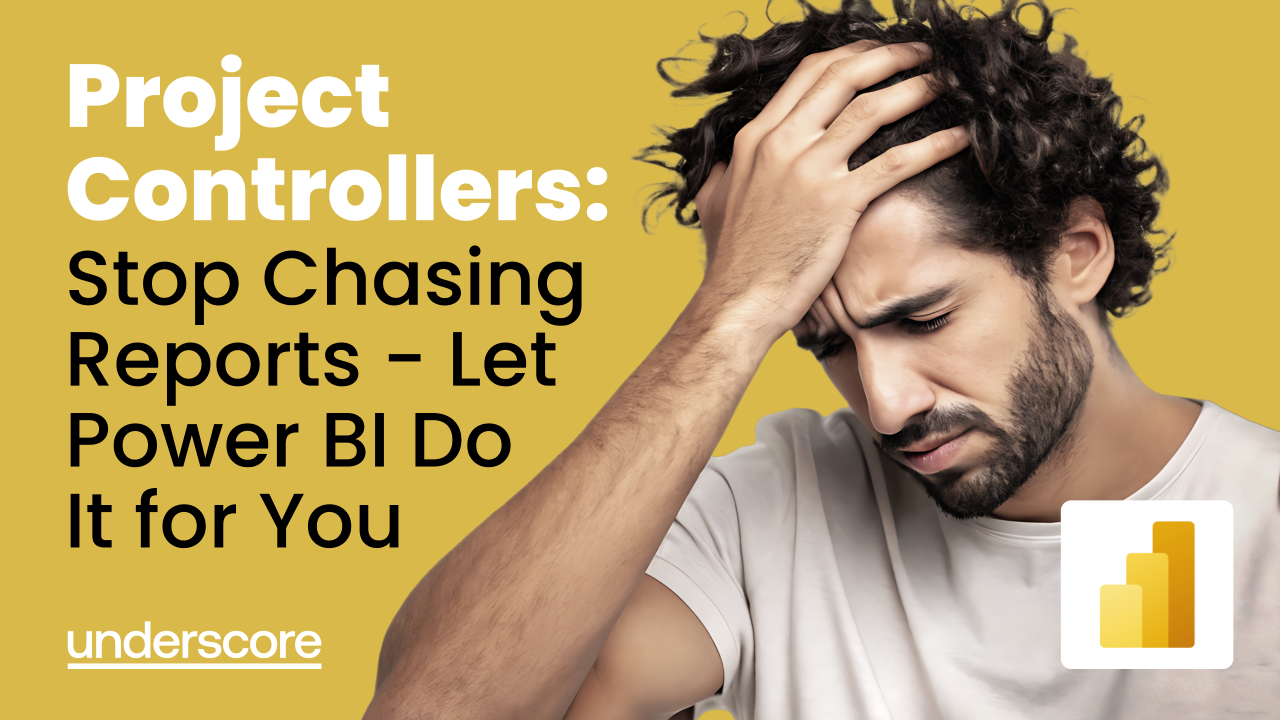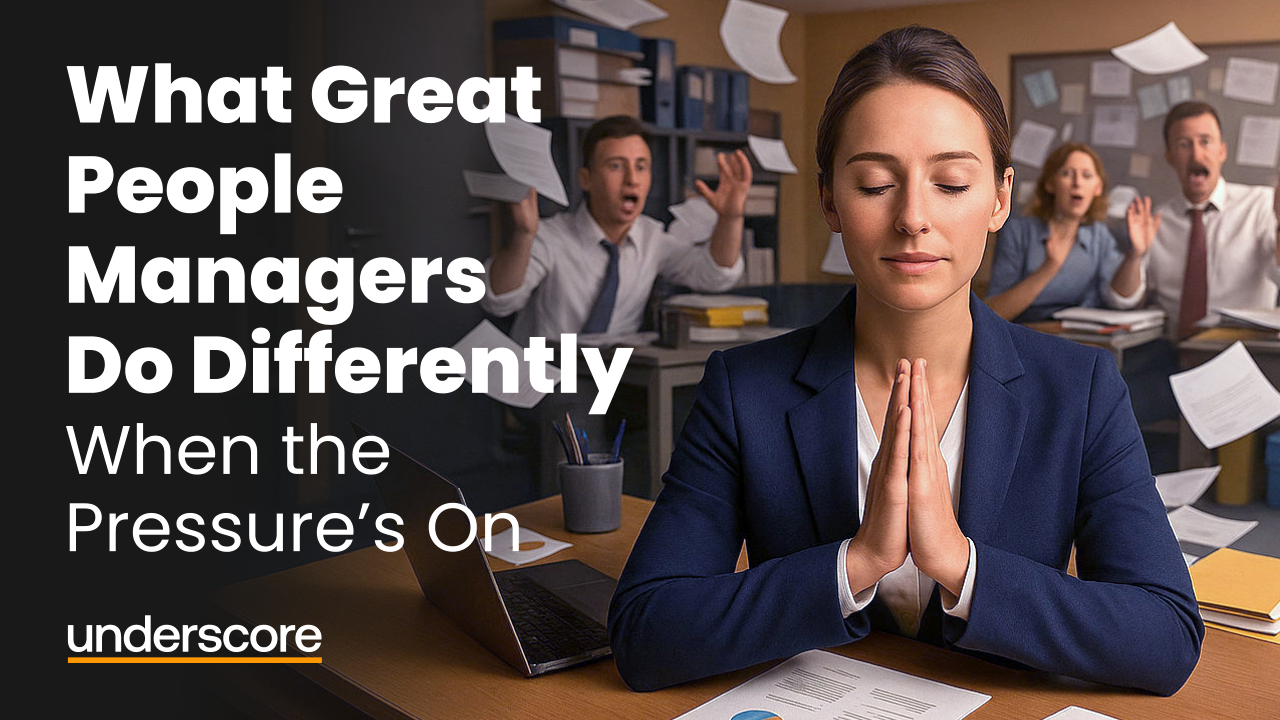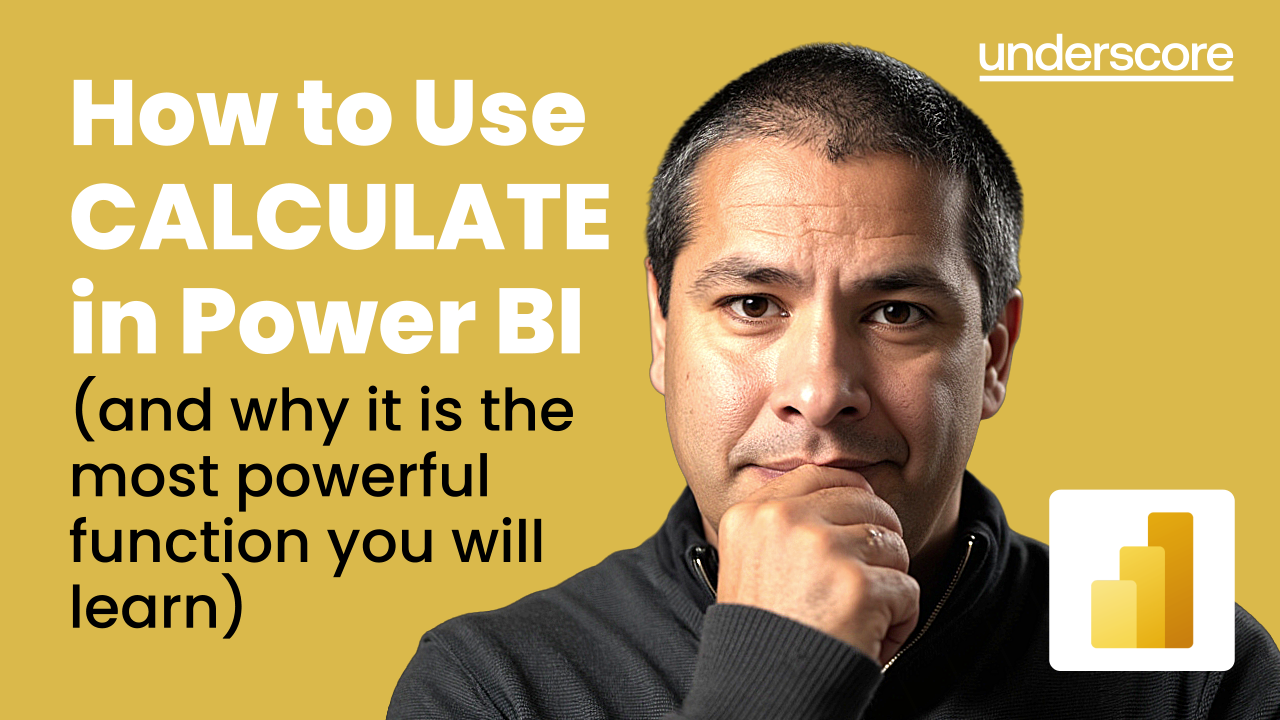
How to Use CALCULATE in Power BI (and why it is the most powerful function you will learn)
When people first start learning DAX in Power BI, there’s one function that causes more confusion - and more lightbulb moments - than any other.
That function is CALCULATE.
It’s the key that unlocks Power BI’s real strength: the ability to change the context of a calculation.
Once you understand what CALCULATE does, you stop building static reports and start creating dynamic insights that answer real questions.
In this guide, we’ll look at what CALCULATE does, why it’s different, and how to use it confidently in your own reports.
What CALCULATE Actually Does
The CALCULATE function in Power BI is a DAX function that evaluates an expression under a modified filter context.
At its simplest, CALCULATE lets you change the filter context of a measure.
In plain English, that means it allows you to tell Power BI how to evaluate a calculation under specific conditions.
If a normal measure says:
“Show me total sales.”
CALCULATE says:
“Show me total sales - but only for last year, or only for one region, or only when profit is above a certain amount.”
That’s why CALCULATE is sometimes called the engine room of DAX. It adds logic and flexibility to your measures, letting you control what your data includes or excludes in every calculation.
When Should You Use CALCULATE in Power BI?
Use CALCULATE whenever you need a measure to behave differently from the filters applied on your report page.
In practice, that usually means:
-
Comparing results across time (last year, previous month, year-to-date)
-
Applying logic-based conditions (only include high-value sales or profitable products)
-
Overriding slicers or page filters to show a fixed comparison
-
Creating measures that respond dynamically to user interaction
If your calculation needs rules, conditions, or context changes, CALCULATE is almost always involved.
CALCULATE Syntax in Power BI (with Explanation)
Here’s the basic structure of CALCULATE:
CALCULATE(<expression>, <filter1>, <filter2>, ...)
- Expression: the calculation you want to perform - for example, SUM, AVERAGE, or a measure you’ve already created.
- Filter: one or more conditions that modify how the calculation behaves, such as filtering by year, product, or region.
Each filter you add changes the context in which Power BI runs your calculation.
A Simple Example
Let’s start with a basic measure:
Total Sales = SUM(Sales[Amount])
Now imagine you only want to see last year’s sales.
You could write:
Sales LY = CALCULATE([Total Sales], Sales[Year] = 2024)
Here’s what’s happening:
- Power BI starts with your [Total Sales] measure.
- CALCULATE then tells it to re-evaluate that calculation - but only for rows where Sales[Year] = 2024.
You’ve just created your first dynamic measure.
Why CALCULATE Is Different
Most DAX functions work within the filters you already have on your report page. CALCULATE can actually override or add to those filters.
That’s what makes it so powerful - and sometimes confusing.
For example:
- Your page might be filtered to show data for 2025.
- But your CALCULATE measure can still show 2024 results — because it’s changing the filter context behind the scenes.
This ability to redefine filters is what allows CALCULATE to handle:
- Comparisons over time (year-on-year or month-on-month).
- Conditional calculations (e.g., “only count if sales > £1,000”).
- Aggregations across groups (e.g., “show total profit for this category, even when filtered”).
Understanding Filter Context (without the jargon)
One reason CALCULATE feels confusing at first is that it works with filter context – not row-by-row logic.
-
Filter context is everything currently filtering your data: slicers, page filters, visual filters, and relationships.
-
CALCULATE temporarily changes that context before running the calculation.
You don’t need to memorise theory to use this effectively.
A simple way to think about it is:
- CALCULATE asks: “What should be included before I calculate this result?”
Once you grasp that idea, CALCULATE becomes predictable rather than mysterious.
CALCULATE Examples in Power BI (Practical Scenarios)
Here are a few everyday ways you can use CALCULATE in your reports.
a) Compare performance across time
Sales Last Year = CALCULATE([Total Sales], SAMEPERIODLASTYEAR(Date[Date]))
This instantly gives you a measure for last year’s total sales, which you can use to show change or growth.
b) Filter by category
Sales West = CALCULATE([Total Sales], Region[Name] = "West")
A quick way to isolate performance by region, department, or business area.
c) Conditional calculations
High Value Sales = CALCULATE([Total Sales], Sales[Amount] > 1000)
Perfect for showing transactions above a threshold — or any logic-driven comparison.
d) Ignore slicers
Total Sales (All Regions) = CALCULATE([Total Sales], ALL(Region))
Use this when you want a consistent benchmark that doesn’t change when users select a slicer.
e) Year-to-date calculation
Sales YTD = CALCULATE([Total Sales], DATESYTD(Date[Date]))
Perfect for cumulative reporting and performance tracking throughout the year.
f) Combine multiple filters
High Value West Sales = CALCULATE([Total Sales], Region[Name] = "West", Sales[Amount] > 1000)
This shows how CALCULATE applies all conditions together – something beginners often misunderstand.
Common Pitfalls to Avoid
CALCULATE is incredibly flexible, but it can also produce unexpected results if the logic doesn’t match your data model. Here are a few things to watch out for:
- Unrelated filters: Filters only work if the columns are connected by a valid relationship in your data model.
- Overcomplicating measures: Always start simple, test your results, and build up step by step.
- Recalculating unnecessarily: Whenever possible, refer to existing measures (like [Total Sales]) instead of rewriting them inside CALCULATE.
✅ Trainer tip: If your result looks wrong, test each part of your CALCULATE statement separately. Build up from a basic expression, then layer in filters one at a time.
Frequently Asked Questions About CALCULATE
Does CALCULATE always override page filters?
No. CALCULATE only changes the filters you explicitly define. Everything else remains in place.
Can CALCULATE be used inside another measure?
Yes. In fact, best practice is to reuse existing measures inside CALCULATE rather than rewriting logic.
Is CALCULATE slow?
CALCULATE itself is not slow. Performance issues usually come from complex filters or inefficient data models.
Why CALCULATE Is Worth Learning
Once you understand CALCULATE, you’ll start to notice it everywhere in DAX.
It underpins time intelligence, conditional logic, and most of the advanced techniques that make Power BI so powerful.
When you master CALCULATE, you stop thinking about “what’s on the page” and start thinking about what you want to see.
That’s when your reports start telling real stories - not just showing numbers.
If you’ve ever copied a DAX formula without fully understanding why it worked, mastering CALCULATE is the step that changes that.
Learn More
If you’re ready to move beyond formulas and start building truly dynamic, story-driven reports, our Power BI training can help.
- 📊 Power BI – Advanced Reporting
Learn how to create interactive dashboards using slicers, drill-throughs, and action buttons. - 🧮 Power BI – DAX Calculations and Measures
Build confidence with DAX — including CALCULATE, time intelligence, and conditional logic to transform how your data behaves.
Both courses are delivered virtually or onsite, and include six months of post-course support to help you apply what you learn.
📘 Explore our Systems & Office Applications Training Catalogue
🎓 View all Corporate Training Courses
📅 View our Public Training Programme dates
📧 [email protected]
📞 +44 (0)20 8152 6551
About the Author

Susan Howard
IT Training Specialist and Facilitator with deep expertise in Microsoft Office applications, Power BI, and business systems. As Technical Training Lead at Underscore, Susan delivers engaging, hands-on courses that help professionals boost productivity, improve data confidence, and master essential digital skills across Excel, PowerPoint, Outlook, and more.